Landlords Can Now Upload Multiple Property Videos to Listings
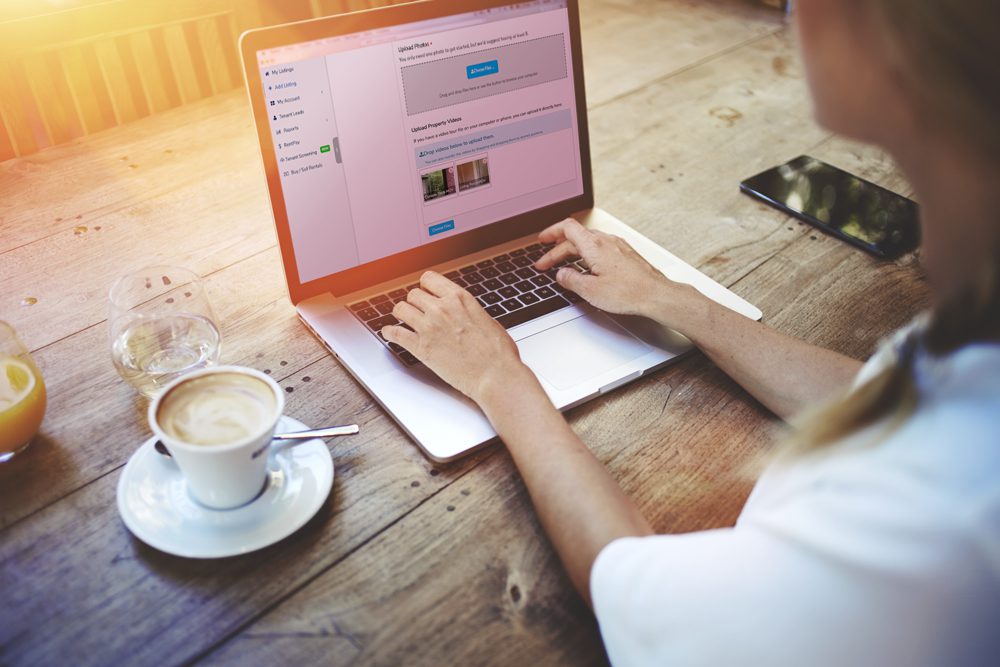
Rentals.com is excited to announce a new functionality available within listings for landlords and property management companies. Landlords can now upload multiple property videos to a listing, an improvement from only being able to upload one.
Why do videos matter?
- 49% of renters say a pre-recorded video tour is an acceptable replacement for an in-person tour.
- Real estate listings with video receive 403% more leads than those without.
- The average user spends 88% more time on a website with video.
Below is a guide on how to upload multiple property videos to your Rentals.com listing.
1. Go to Rentals.com and login to your account.
2. Select “My Listings” on the left side of your account dashboard if you have a listing you’d like to add video(s) to. Click the “Edit” button on the one you’d like to update.
If you need to create a listing first, select “Add Listing" on the left side of your account dashboard.
3. Scroll down to the “Upload Property Videos” section directly below the “Upload Photos” section. Click the “Choose Files” button or drag and drop the files in the gray area.

Note: Users can either upload multiple property videos OR add one link to a third-party property video — both can’t be used on the same listing.
4. If you've uploaded property videos to your listing, they've been added when the video thumbnails appear below. Click the “Choose Files” button if you have additional video(s) to add.
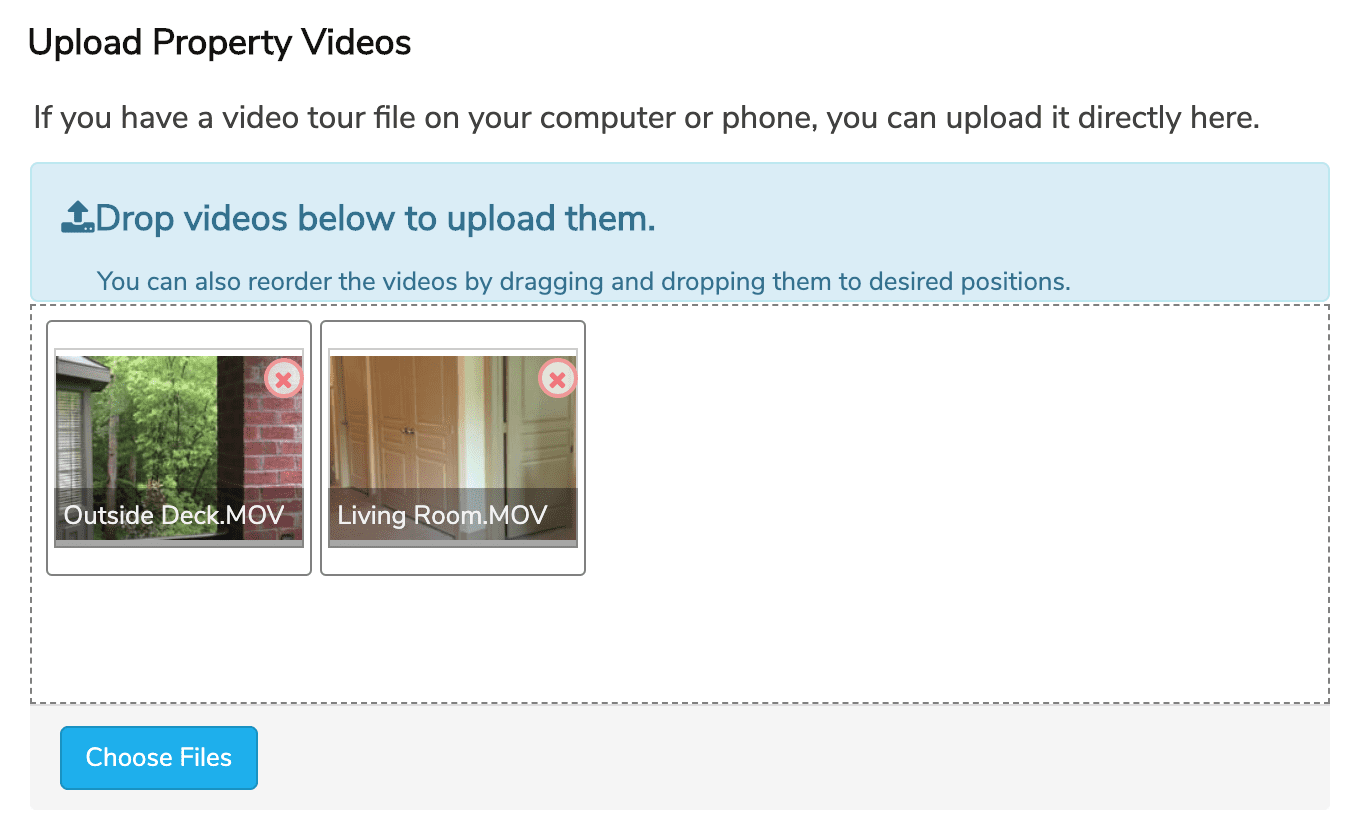
5. To save your changes on a published listing, click the “Save Changes” button at the bottom of the page. To save your changes on an unpublished listing, click the “Select Listing Type” button at the bottom of the page.
FAQs
How long does it take a video to show up on my listing after it’s uploaded?
All videos go through an approval process prior to being available on the site. This varies from 10-30 minutes after your listing has been approved by our fraud team. If submitted during non-business hours, such as after 6:00 pm Monday-Friday or on a Saturday or Sunday, it may take longer for approval.
Which type of video files are accepted on a Rentals.com listing? Is there a file size limit for each video?
We accept MP4, MOV, WMV, AVI and FLV file formats and can support large files up to — and beyond — several hundred megabytes.
Does each video uploaded need to be less than a certain length to be accepted?
There isn’t a length requirement, but we recommend keeping each property video between 30 seconds and 2 minutes if possible.
Where on a listing does the video(s) show up?
The video(s) will appear with the images in the gallery section.
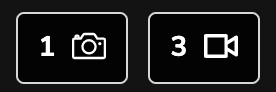

Are there any best practices you recommend following when creating these videos?
Yes, see this blog post for a comprehensive list. Below are some quick tips to always follow:
- Always record videos in landscape mode, or horizontally. Nothing is worse than watching a great video that has two black vertical bars along both sides.
- Turn on all lights in the space, and use natural light over flash wherever possible. Natural light tends to be at its peak around 3:00 pm - 4:00 pm.
- Move through the space naturally as you would on a tour.
- Narrate the video, as you would an in-person tour, to provide additional details.
- If possible, use a smartphone model released no more than 3 years ago.
- Keep each individual video between 30 seconds and 2 minutes when possible.

